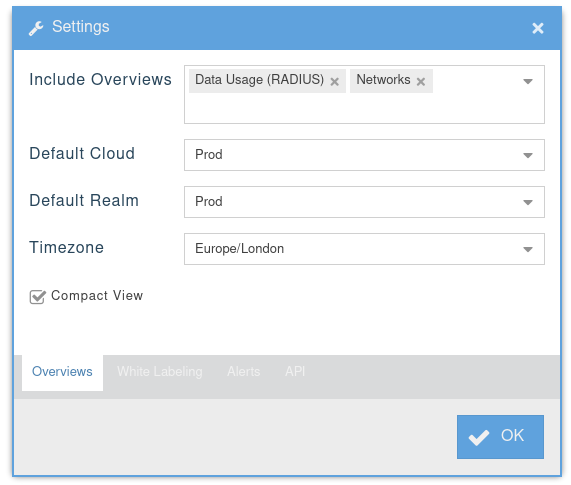This is an old revision of the document!
Tweak Installation
Customised settings
- The final part of the installation process involves steps to customise the system to the environment in which it will be used.
- Actions are required in three places.
- These actions should be performed in the same order as described in this document.
- Server-wide settings.
- Your first cloud with the setup wizard.
- Configuring the overview screen.
Server-wide settings
- When you log in for the first time after installing RADIUSdesk, the setup wizard is displayed.
- In order for the setup wizard to use the configuration specific to your installation, you must first adjust the server-wide settings.
- Simply close the setup wizard window.
- Go to Other → Settings.
- The following points are normally adjusted:
MESHdesk and APdesk Hardware
| Item | Comment |
|---|---|
| Password | Change make more secure |
| Country | WARNING: Country setting affect WiFi |
| Timezone | Change to your timezone |
Captive Portal
| Item | Comment |
|---|---|
| RADIUS-1 | The IP Address of the RADIUSdesk server |
| Shared Secret | WARNING: Changing this also require changing it in a couple of other places |
| UAM URL | Use https unless the server is on a private IP range then you can use http |
- After you made these tweaks, reload the web page so that the Setup Wizard is displayed again.
First Cloud using Setup Wizard
- We recommend that you create a cloud called Dev or something similar for development and experimental purposes. (One can have a Dev, Test and Prod cloud which works quite well with bigger deployments)
- The Setup Wizard has safe defaults and you can simply click it through on most of the screens.
- After you created your first cloud the last step is to configure the overview screen that will be shown after you log in.
Configure the Overview screen
- To configure the overview screen, click on the drop down arrow of the logged in user at the top right of the screen.
- Select Settings.
- The White Labelling tab allows you to optionally change some of the default headers and logos.
- After you made your adjustments reload the web page again to view the results.