Firewall Profiles
Introduction
- Firewall Profiles are the most advanced tool available in MESHdesk and APdesk to manage usage.
- It allows you to tailor make a Firewall Profile and assign it to an Exit Point or selected user devices.
- As an overview of available tools to mange usage we have:
- WiFi Schedules → Turns a specific SSID on and off on selected times.
- Throttling and Blocking Users → These are on selected user devices and always applied.
- Firewall Profiles → Swiss Knife that allows you to roll your own.
- The rest of this document will cover Firewall Profiles in detail.
Design Philosophy
- The design philosophy followed by most components in RADISUdesk is one of define once, apply to many.
- With the Firewall Profiles we also follow this philosophy.
- A Firewall Profile can be applied to user devices that connects to the MESHdesk and APdesk networks.
- A Firewall Profile can also be applied to an Exit Point which is defined on a MESHdesk and APdesk network, e.g. a bridge, a NAT/DHCP gateway or a Captive Portal.
- We also allow the root user to define site wide Firewall Profiles.
- Site wide Firewall Profiles are available to all clouds.
- This further reduces duplication.
Creating A Firewall Profile
- The Firewall Profile Applet is available under Other → Firewall
- A Firewall Profile consists of the following:
- Firewall Profile Name
- One or more Rules
- A Rule in turn can contain one or more Apps (If the Rule's category is selected as App)
- Lets create a simple Firewall Profile that will block YouTube between 7AM and 5PM during weekdays.
Blocking YouTube During Week Days
- Click on the Add Toolbar Button to create a new Firewall Profile
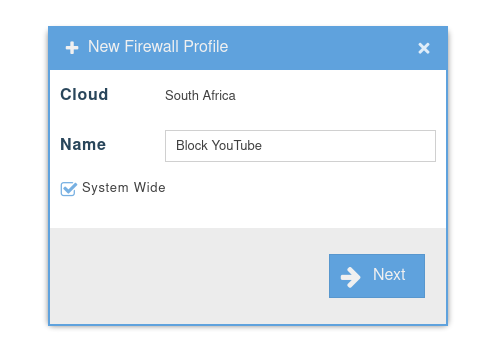
- We selected to make it system wide (Indicated by the Umbrella Icon in the Name banner.)
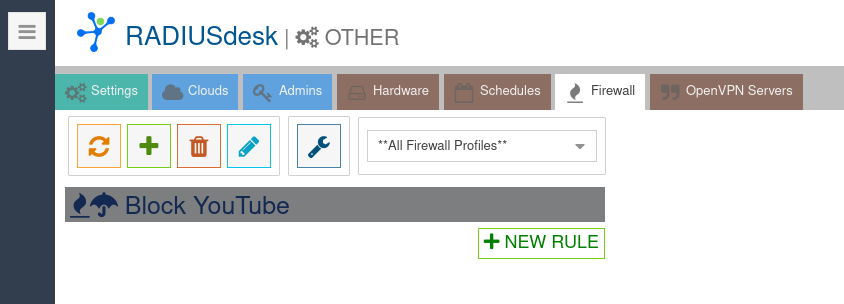
- Next we can start to add Rules.
- If a rule's Category is App you should select one or more predefined Firewall Apps to be part of the rule.
- An App has to be defined and contains a list of IP Addresses. (For the technical minded, these will be bundled into a set to be used by nftables.
Creating The YouTube Firewall App
- To manage Firewall Apps, click on the toolbar button with the wrench (Tool-tip Firewall Apps)
- This will open a new tab with a list of Firewall Apps.
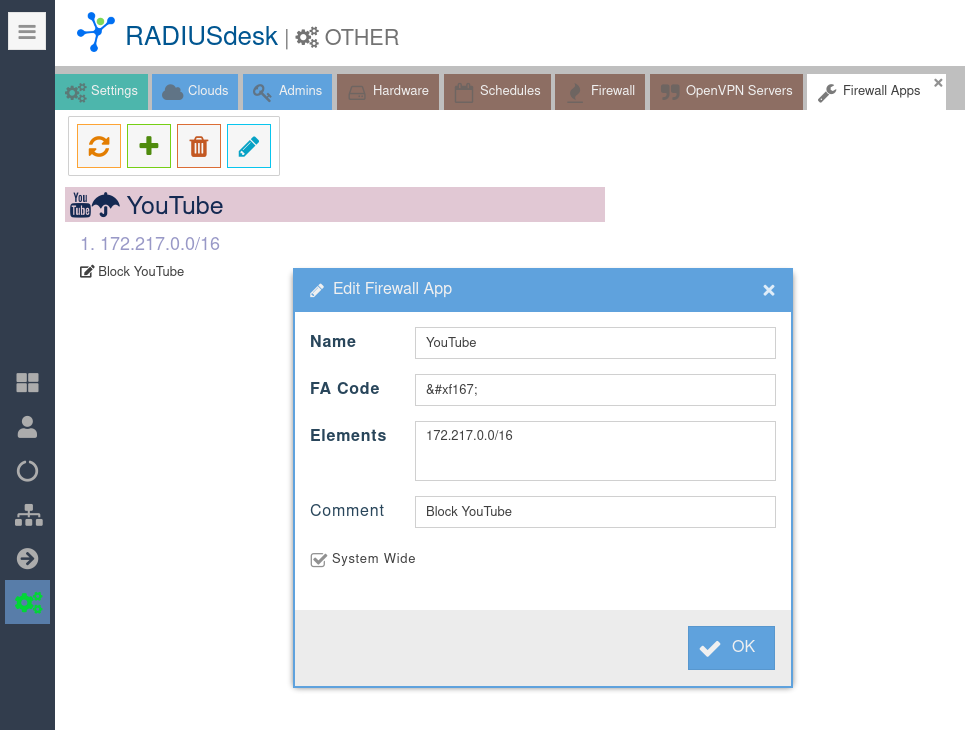
- Two items that need more explanation.
- FA Code. This is the Font Awesome code which will be translated to an easy to recognize Icon / Glyph.
- Although it is cosmetic, it is also functional to identify Apps that's part of a rule.
- You can consult this URL for available Icons: https://fontawesome.com/v4/cheatsheet/
- Elements. These are IP addresses or ranges which will be used by nftables as part of their sets.
- You can consult this URL to read up more on Sets and Elements inside Sets: https://wiki.nftables.org/wiki-nftables/index.php/Sets
- Now we can return to our Firewall Profile to complete the new rule.
Rule for YouTube
- The Add and Edit Rule form is very easy to use and also to make changes to existing rules.
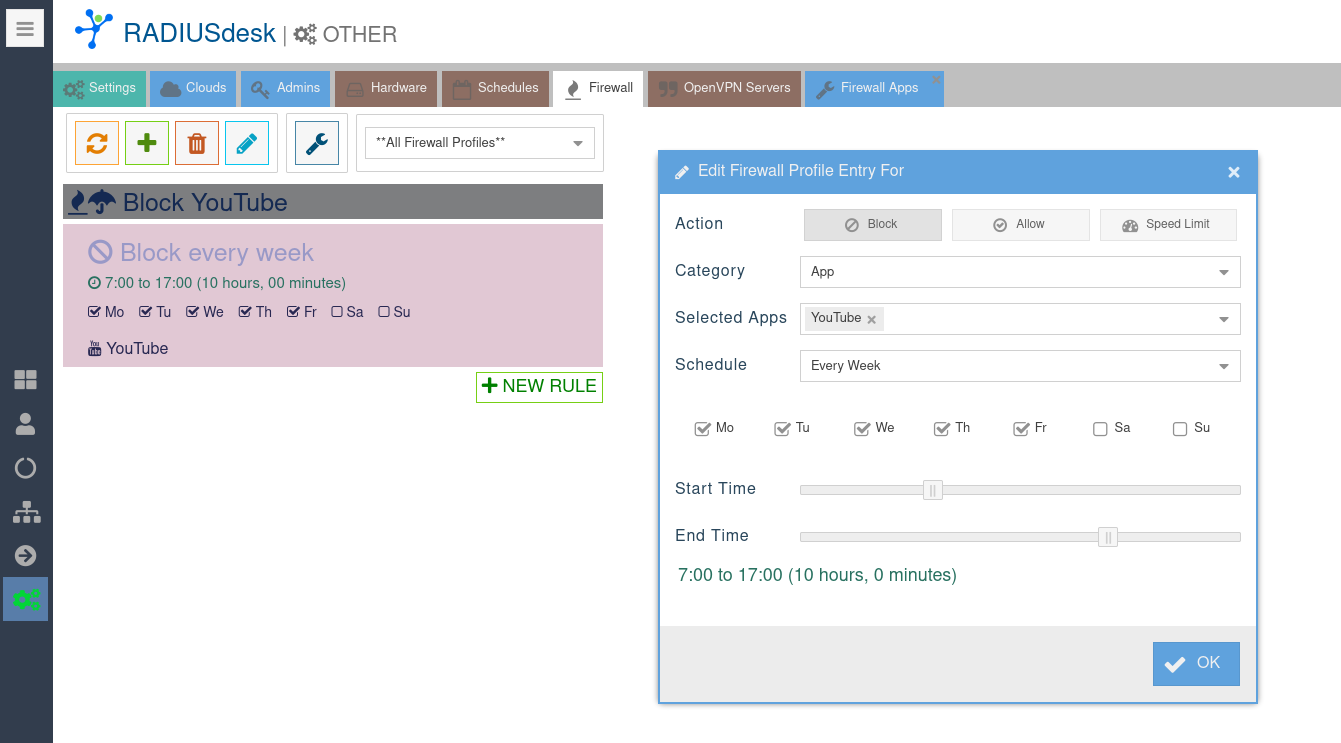
- You can combine as many rules as you like in one Firewall Profile.
- Here we keep it simple by just blocking YouTube.
Using The Firewall Profile
- Next we can associate it with an Exit Point on a MESH network or an AP Profile.
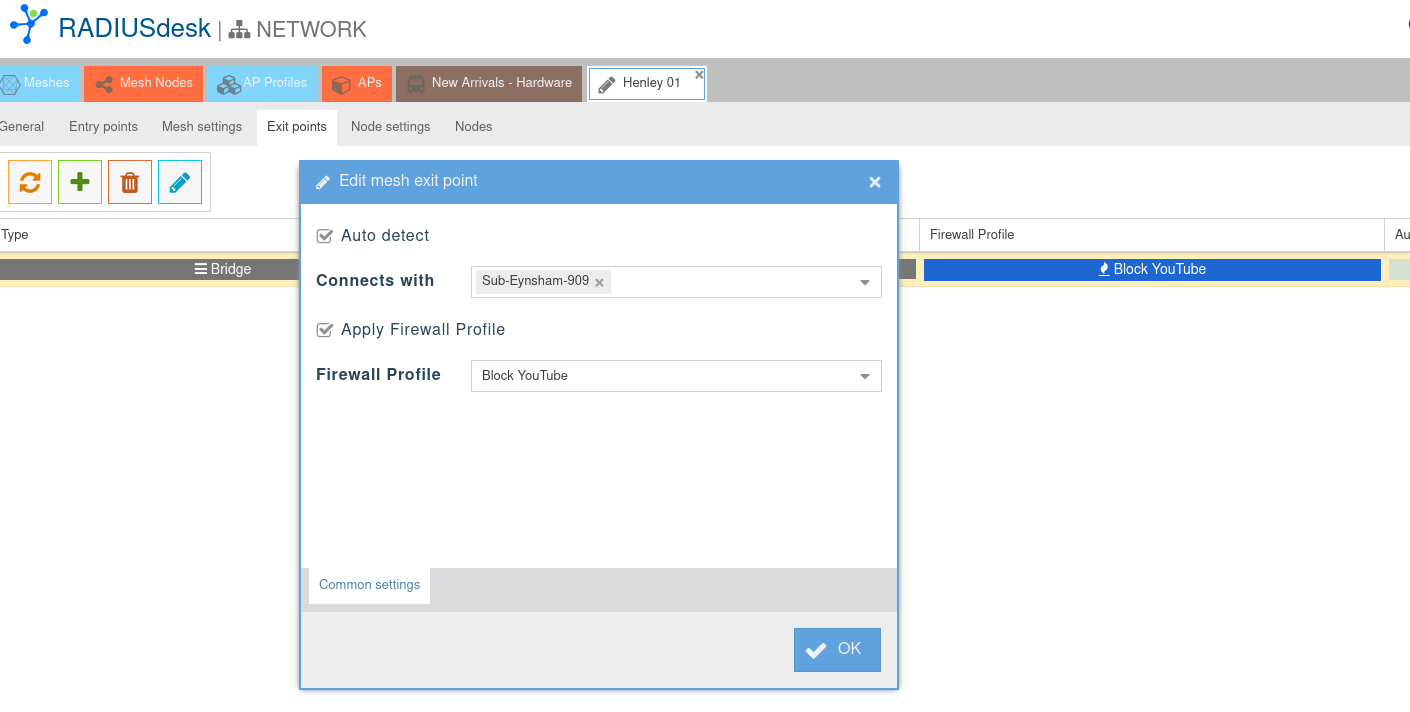
- Alternatively you can associate it with a client's device.

Technical Details
- If you are an old hand with Linux you are probably very familiar with iptables.
- In the old days firewalls were done using iptables and in case you needed to do packet management on layer two you would use ebtables.
- Fast forward to today and we have the much more advanced and user friendly nftables.
- nftables allows you to do packet management on layer three and layer two.
- OpenWrt version 22.03 migrated to use nftables instead of iptables.
- This means that the feature will require OpenWrt version 22.03 or higher based firmware to work correct.
- We took the opportunity to take advantage of this improvement and are using this with the Firewall Profile.
Using Available Meta Data
- With nftables one can create filters based on meta data.
- Meta data is data that is available but which are not part of the traffic flowing between two hosts on the Internet.
- This includes detail about the hardware (e.g. the interface through which the traffic flows)
- It also includes detail about the time when the traffic is flowing.
- With these meta data filters that is available we formulated the options that you can select when adding a rule to a Firewall Profile.
- One aspect which makes our implementation unique is the fact that we work on layer two and not layer three.
- The reason for this is that MESHdesk and APdesk allows you to create bridged networks where the IP Address management (DHCP) can be done by another device on the network.
- By working on layer two it allows us to formulate rules without the requirement to know the IP Address of a device or Exit Point to which the Firewall Profile is associated with.
- You will need the compulsory kmod-nft-bridge nftable module.
- Make sure it is included with the OpenWrt based firmware.
- The adv_meshdesk bridge table is where things are happening.
- You can inspect the table using the following command nft -e -a list table bridge adv_meshdesk.
nft -e -a list table bridge adv_meshdesk table bridge adv_meshdesk { # handle 2 set YouTube { # handle 4 type ipv4_addr flags interval elements = { 172.217.0.0/16 comment "Block YouTube" } } set md_lan { # handle 5 type ipv4_addr flags interval elements = { 10.0.0.0/8, 172.16.0.0/12, 192.168.0.0/16 comment "Private IP Addr LAN" } } set md_internet_not { # handle 6 type ipv4_addr flags interval elements = { 10.0.0.0/8, 172.16.0.0/12, 192.168.0.0/16 comment "Private IP Addr Excl For Internet" } } chain forward { # handle 1 type filter hook forward priority 0; policy accept; meta day { "Monday", "Tuesday", "Wednesday", "Thursday", "Friday" } meta hour "07:00"-"17:00" iif "zero0" ip daddr @YouTube counter packets 0 bytes 0 drop comment "DROP ON zero0," # handle 8 } chain input { # handle 2 type filter hook input priority 0; policy accept; meta day { "Monday", "Tuesday", "Wednesday", "Thursday", "Friday" } meta hour "07:00"-"17:00" iif { "one0", "two1" } ip daddr @YouTube counter packets 0 bytes 0 drop comment "DROP ON two1,one0," # handle 11 } chain output { # handle 3 type filter hook output priority 0; policy accept; } }
- Here you can see the rules which were generated for the Youtube Block Firewall Profile which we defined and applied on a NAT/DHCP and also a bridged exit point.
- The forward chain rule is for the bridged exit point.
- The input chain rule is for the NAT/DHCP exit point.
- As you can see our time of day and also the days to apply is in the meta day and meta hour parts respectively.