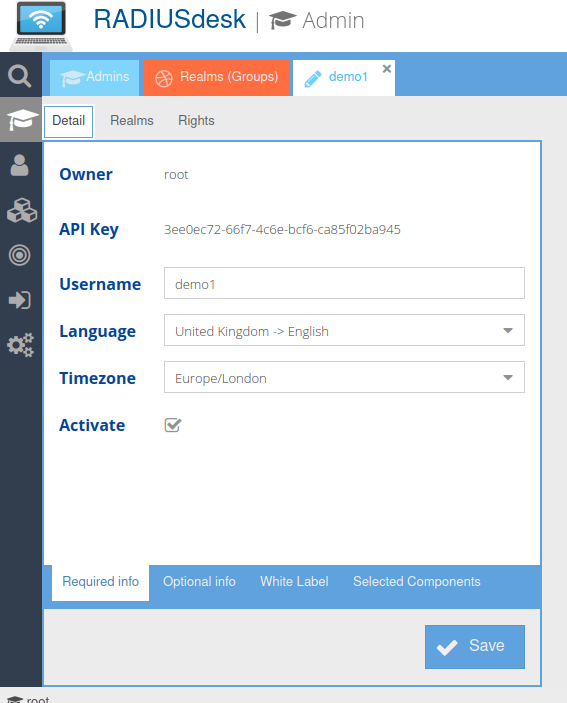RADIUSdesk API Permanent Users
Introduction
A Permanent User in RADIUSdesk has the following reference ids to other entities.
user_id This is the id of the owner (Access Provider) to which the Permanent User belong.
realm_id Each Permanent User has to belong to a Realm. A Realm is like a group but used by RADIUS.
profile_id Each Permanent User have to a Profile. A Profile can be used by RADIUS to dictate the service (bandwidth, amount of data available etc) a Permanent User will get when connecting to the Internet.
So to recap, BEFORE you can create a Permanent User MAKE SURE you have the following items since they are compulsory:
An Owner
A Realm
A Profile
This will be important when we want to use the
API to create a Permanent User which is why we cover it first.
Adding A New Permanent User
API URL
Items included in the POST
{
"user_id":0,
"username":"demo2",
"password":"demopassword",
"realm_id":1,
"profile_id":1,
"token":"b4c6ac81-8c7c-4802-b50a-0a6380555b50"
}
| Item | Typical Value | Comment |
| user_id | 0 | The special value of 0 (Zero) will make the owner of the token the owner of the Permanent User. |
| username | demo2 | Unique username. Can even be an email address. See discussion about the suffix later in this document. |
| password | demopassword | Password for user. No restrictions is placed on the length. |
| realm_id | 1 | The ID of the Realm the user should belong to. |
| profile_id | 1 | The ID of the Profile the user should belong to. |
| token | b4c6ac81-8c7c-4802-b50a-0a6380555b50 | The API token of the user who initiate the API call |
Finding the detail of the items
API Key
Each Access Provider (including the
root user) in RADIUSdesk has a unique security token associated with them referred to as the
API Key. This token changes each time the Access Provider password is changed.
An Access Provider can see their own
API Key.

An Access Provider can see any of the Access Providers under it by going to the Access Providers applet and edit a selected Access Provider. There will be a read-only field with the
API Key for the selected Access Provider.
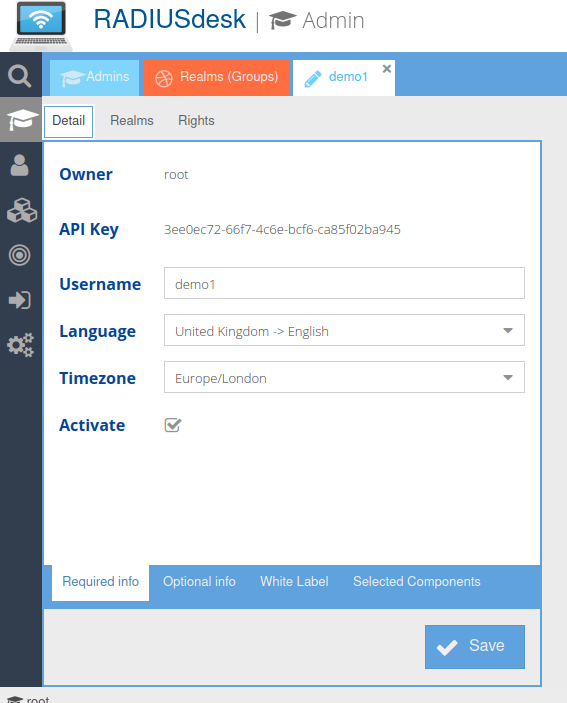
Realm
The list of Realms are shown by calling this
URL (Be sure to replace the token with your
API Key)
-
If there are a large amount of Realms on the system you may have to add pager items to the
URL but this beyond the scope of this document.
Here is a sample reply
{
"items": [
{
"id": 1,
"name": "demo1"
}
],
"success": true
}
* We can either use **realm_id = 1** or **realm = demo1** when calling the API. The back-end is smart enough to convert the Realm name to to the Realm ID when adding the user.
Profile
The list of Profiles are shown by calling this
URL (Be sure to replace the token with your
API Key)
-
If there are a large amount of Profiles on the system you may have to add pager items to the
URL but this beyond the scope of this document.
Here is a sample reply
{
"items": [
{
"id": 1,
"name": "demo1",
"data_cap_in_profile": false,
"time_cap_in_profile": false
}
],
"success": true
}
We can either use
profile_id = 1 or
profile = demo1 when calling the
API. The back-end is smart enough to convert the Profile name to to the Profile ID when adding the user.
Alternative items to include in the POST
{
"user_id":0,
"username":"demo2",
"password":"demopassword",
"realm":"demo1",
"profile":"demo1",
"token":"b4c6ac81-8c7c-4802-b50a-0a6380555b50"
}
Reply from the server to the POST
{
"success": true,
"data": {
"user_id": 44,
"username": "demo2@demo1",
"password": "demopassword",
"realm": "demo1",
"profile": "demo1",
"token": "",
"language_id": "_",
"country_id": "4",
"realm_id": 1,
"profile_id": 1,
"active": 1
}
}
Adding a suffix to the username
You might have noticed that we specified the username as demo2 but the name that was created has a @demo1 added.
This is because of a setting we specified in the Realm we used.
See the following screenshot

Items allowed in the API
Personal Info
| Item | Typical Value | Comment |
| name | John | varchar(50) |
| surname | Smith | varchar(50) |
| phone | +27-724952041 | varchar(50) |
| language | 4_4 | This is the only option available for now |
| email | john@radiusdesk.com | varchar(100) |
| address | 25Main Road Henley On Klip | varchar(255) |
Activate & Expire
| Item | Typical Value | Comment |
| from_date | 10/02/2021 | Month/Day/Year for 2 October 2021 use with to_date |
| to_date | 10/02/2022 | Month/Day/Year for 2 October 2021 use with from_date |
Optional Items
| Item | Typical Value | Comment |
| static_ip | 192.168.31.2 | This value will be send inside the RADIUS Access Accept in the form of Framed-IP-Address = 192.168.31.2 and Service-Type = Framed-User |
| extra_name | POPI-Act | varchar(100) available for your own use /convention |
| extra_value | Yes | varchar(100) available for your own use /convention |