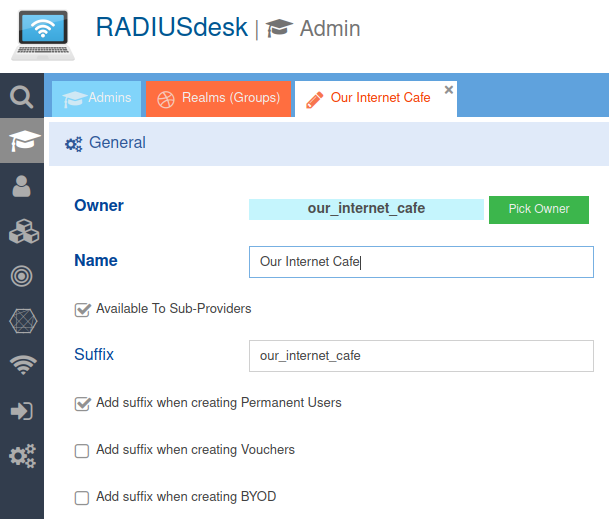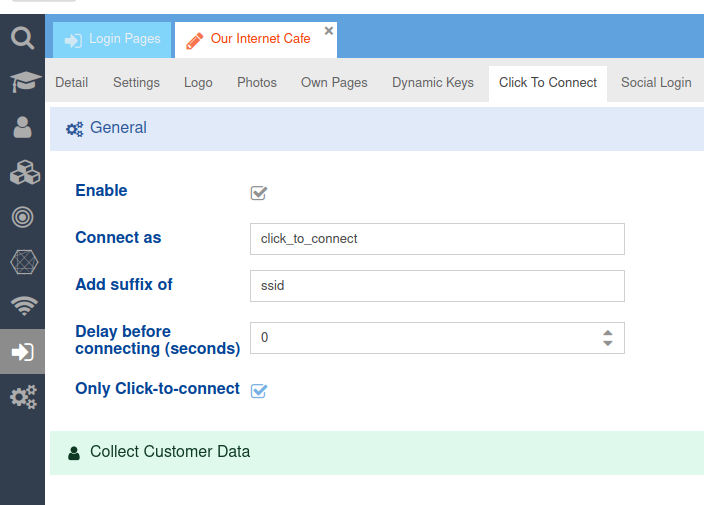Click To Connect
Introduction
- The login pages contain a function called Click To Connect.
- The idea behind this feature is to make it as easy as possible for the Captive Portal user to get internet access.
- However, we also have two variants of the standard functionality.
- First agree to the terms and conditions. (This is set under the Settings tab)
- First enter the customer data. The fields and whether they are mandatory are all configurable.
The Click to connect profile
- The Click-To-Connect button uses a permanent user behind the scenes to connect to the Internet.
- Considering the fact that the user is given internet access, we need to be very careful when assigning a profile to this user that fulfills its purpose.
- As a rule, it will be a profile with
- A daily reset.
- A data limit per day.
- A bandwidth limit.
- The restriction must apply per device
Remember to include the per-device restriction when defining the profile to be used by the Click To Connect user.
The Click To Connect User
- Once you have created the profile for the permanent Click To Connect user, you can now create the permanent user.
- The full user name is formulated from the login page and has the following convention
- The first part of the username is click_to_connect.
- Then comes the @suffix. e.g. click_to_connect@our_internet_cafe.
- The password MUST be click_to_connect.
- The suffix is usually added automatically, based on the settings of the realm to which the permanent user belongs.
- So we assume that we have created a permanent user named click_to_connect@our_internet_cafe with the password click_to_connect.
Configuring Click to Connect
- Now that we have created the following
- A profile for the permanent Click To Connect user
- The permanent Click To Connect user.
- We can configure the Click To Connect function.
- One point that requires our attention is the Add suffix of option.
- In our case it is specified as ssid.
- On the login page, the value of the ssid element is then taken from the query string of the login page and appended to the Connect as.
- In our case, the query string contains ……. ssid=our_internet_cafe……
- This results in a user name: click_to_connect@our_internet_cafe with the password click_to_connect, which is used in the background when the user clicks on the Click To Connect button.
- Make sure that the captive portal is configured so that one of the elements in the query string has a value that matches the suffix of the Click to Connect Permanent User
- Then select this element as the Add Suffix Of option.
Why use the Add suffix from option?
- The Add Suffix From option allows us more flexibility when configuring the Click to Connect button.
- For example, you can use the same permanent user for multiple login pages.
- But you can also go the other way around and use a unique user per login page, for example by using a more specific element in the query string such as nasid.
- This also allows us to follow a convention throughout the system where the permanent users for Click To Connect start with click_to_connect and a suffix.
Collecting customer data
- We also offer the option to collect selected information from customers before they are given internet access.
- If this option is enabled, you can select the interval at which the user must provide the required information again.
- There is a predefined list of items to choose from and also whether an item is required.
- There are also three custom fields that you can use to specify your own values for the text that will be displayed on the web form that the user must complete.