Table of Contents
Fair Usage Policy (FUP)
Introduction
- From January 2023 RADIUSdesk now also includes a powerful FUP package.
- We worked with our clients to come up with an innovative and flexible implementation that packs a punch.
- This document will start with a high level discussion about the various FUP requirements met with this implementation.
- It will then go on to do a hands-on FUP profile.
- Finally we will show you where to tweak things should the need arise for your specific environment or implementation.
FUP Implementation
- In South Africa some of the big ISPs implement multiple layers of service for their FUP.
- There will be a reduction in bandwidth when a certain amount of data is used during the month.
- There will be a further reduction in bandwidth when a second milestone of data used is reached.
- Finally when a third milestone is reached the bandwidth is throttled down to a trickle.
- When the new month starts everything is reset back to normal speed again.
- Another requirement is the ability to assign an IP Pool to a certain level of service.
- This is typically with ISPs that use Mikrotik PPPoE servers.
- There will for instance be a premium IP Pool and a best effort IP Pool.
- A user will start off on the premium IP Pool up to the point where their specified FUP is triggered.
- Thereafter they are moved to the best effort IP Pool.
- Communities that uses RADIUSdesk wanted to offer their users more bandwidth between midnight and 7AM since the utilization on the up-link are very low during that time and it can then encourage a more distributed usage graph.
- With these various requirements in mind we formulated the FUP package in RADIUSdesk.
Hands-on FUP Profiles
- To configure the FUP part of a profile, go to RADIUS → Profiles.
- The edit option of a profile includes FUP.
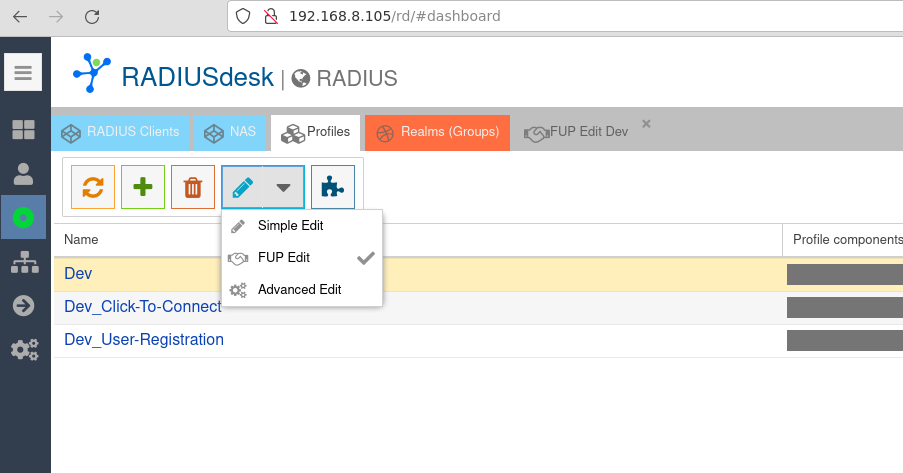
- There are two sections for a FUP based profile.
- The first section specifies the basic speed when no limits are imposed.
- The second section contains a list of restriction FUP components to apply.
Basic Speed Limit - No limits imposed
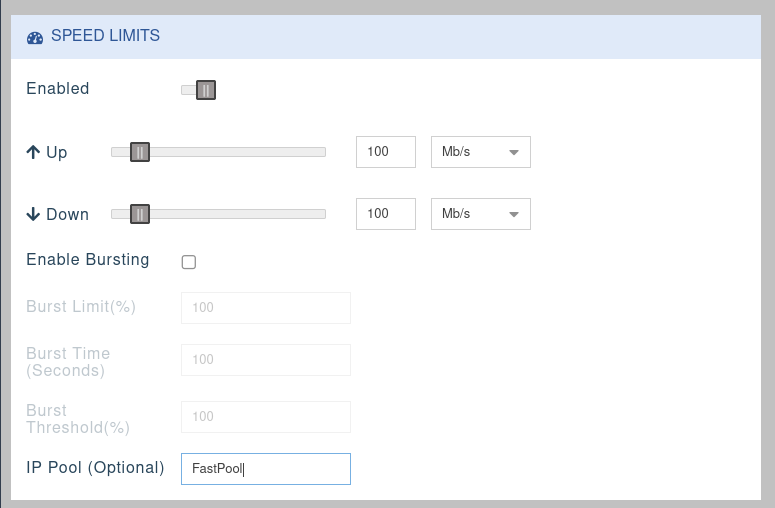
FUP Components to apply
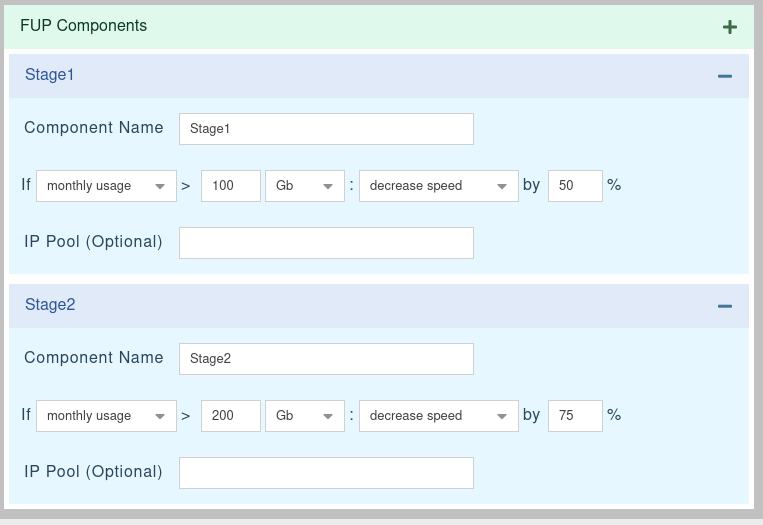
- In the screenshot above we see two stage throttling.
- When the user's total usage reached 100Gb we will half its bandwidth. (reduce to 50Mb/s)
- Then when the user reaches a usage of 200Gb we will reduce its bandwidth further. (reduce to 25Mb/s)
- The FUP component is composed of the following items.
- Descriptive name.
- If condition. Options include Time of day, Daily usage, Weekly usage, Monthly usage.
- For Time of day there will be a start time and end time.
- For data usage there will be an amount of data.
- Action. When the trigger has been reached we can block the traffic, decrease the speed or increase the speed.
- An optional IP Pool that should be used if the component is triggered.
- You can combine various type of FUP components together.
- The logic that applies them will use the following rules.
- Blocking traffic will take preference.
- Components that decrease the speed will use the slowest (biggest decrease percentage)
- Components that increase the speed will use the slowest (smallest increase percentage)
- This essentially means the strictest component's action will be applied.
Important points on FUP
- For FUP to work correct there are two important items which has to be in place and work.
Timezone setting on RADIUS Client
- To determine the exact start of day, week or month the timezone that a RADIUS Client is deployed in needs to be specified.
- If this is not set it will fall back to the timezone that the RADIUSdesk installation is set to.
Ability to disconnect a RADIUS user from RADIUSdesk
- In order for the system to detect and activate an FUP restriction it needs to disconnect an active session of a user.
- The RADIUS Client should then re-authenticate the client where the restriction will be applied. (This is standard procedure for PPPoE connections)
Nuts and bolts of FUP
- This section will be for the readers that likes to know how everything works and fits together.
- When you use the FUP editor for a RADIUS Profile a few things happens behind the scenes.
- The system creates a Profile Component with naming the convention starting with FupAdd_<profile_id> and adds this Profile Component to the Profile.
- This Profile Component contains one or more of the following FreeRADIUS custom check attributes.
ATTRIBUTE Rd-Fup-Bw-Up 3166 integer ATTRIBUTE Rd-Fup-Bw-Down 3167 integer ATTRIBUTE Rd-Fup-Comp-Count 3168 integer ATTRIBUTE Rd-Fup-Profile-Id 3169 integer ATTRIBUTE Rd-Fup-Burst-Limit 3170 integer ATTRIBUTE Rd-Fup-Burst-Time 3171 integer ATTRIBUTE Rd-Fup-Burst-Threshold 3172 integer ATTRIBUTE Rd-Fup-Ip-Pool 3173 string
- FreeRADIUS is configured to use a combination of unlang and a Perl module to formulate the reply to an Access Request that a RADIUS Client will sent to the FreeRADIUS server.
- The Perl module will look for any entries in the profile_fup_components DB table that is associated with the RADIUS Profile.
- It will then try and determine which restriction to apply, if any.
- The Perl module can be found in /etc/freeradius/3.0/mods-config/perl/fup.pl
- It connects to the database and the credentials to connect with to the database is also specified inside this file.
- Should there a FUP component to be applied to a user, we will keep track of it in the applied_fup_components table.
- We then run a cron script cd /var/www/html/cake4/rd_cake && bin/cake fup that will compare the applied FUP component with the current active FUP component.
- If they are different we send a disconnect request to all the RADIUS Clients for that username (All the RADIUS Clients where the user might be connected to)
- This should initiate a re-authentication which will bring the applied FUP component in sync with the current active FUP component.
