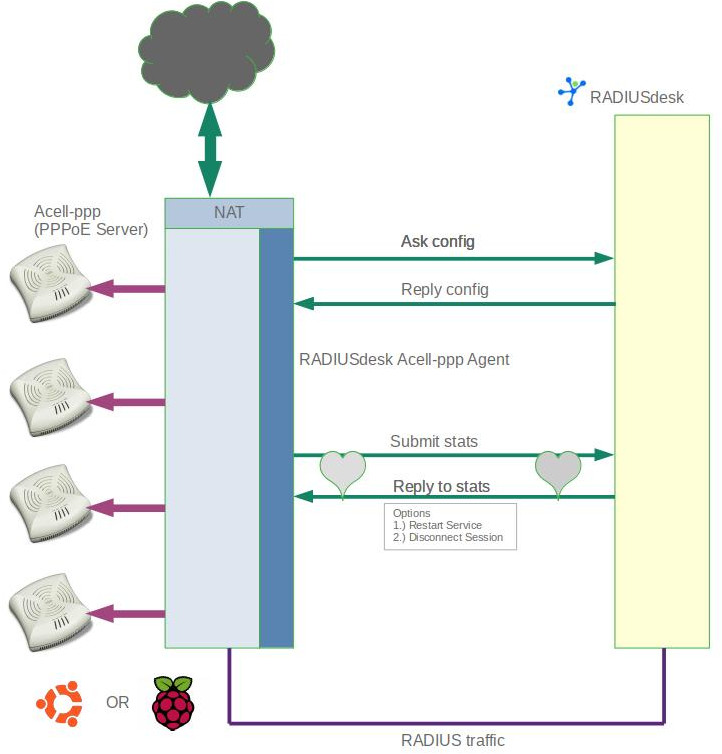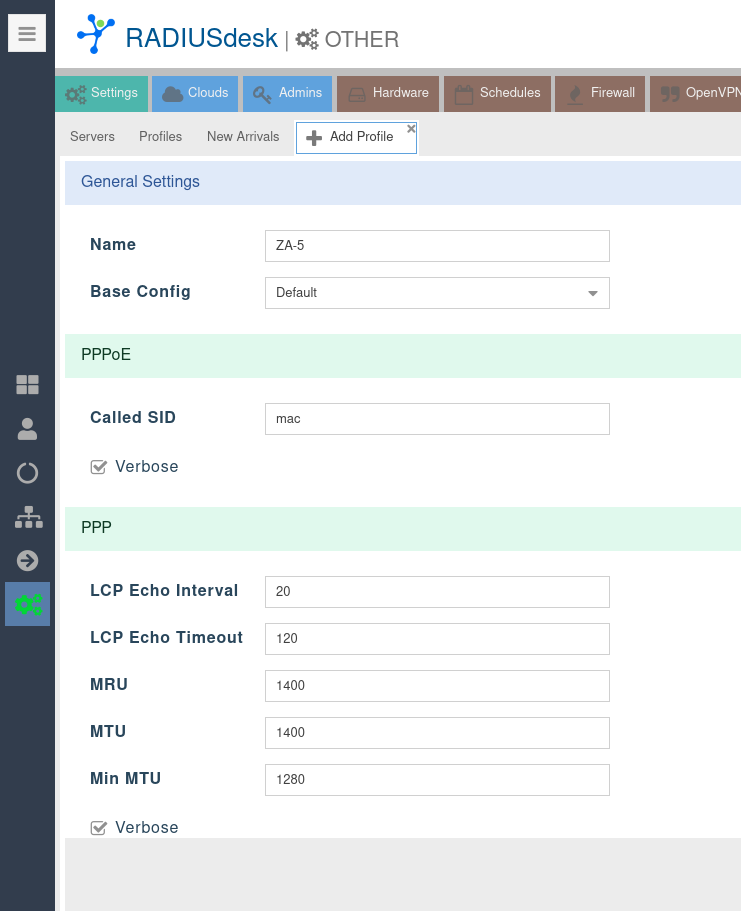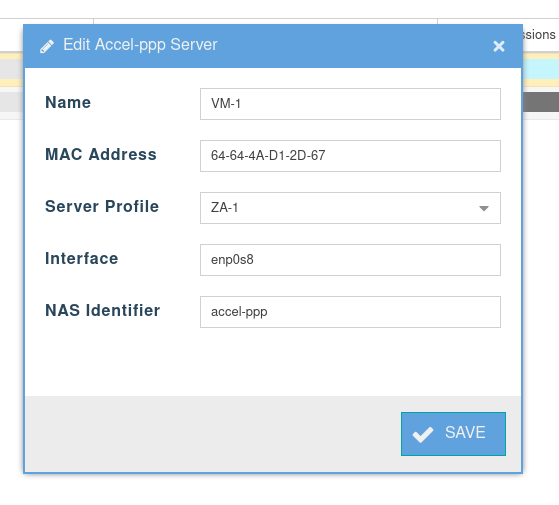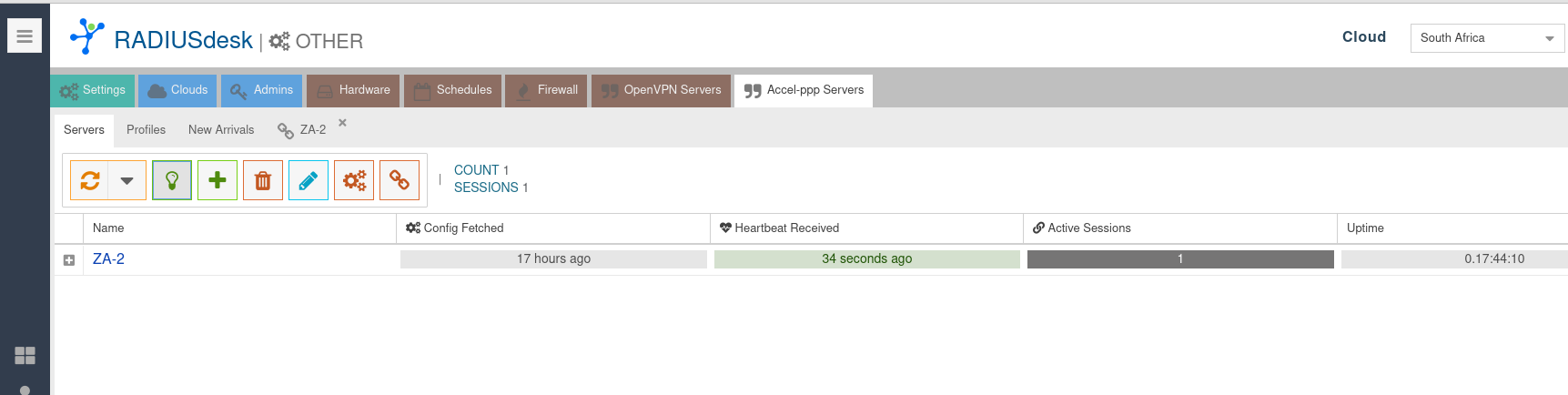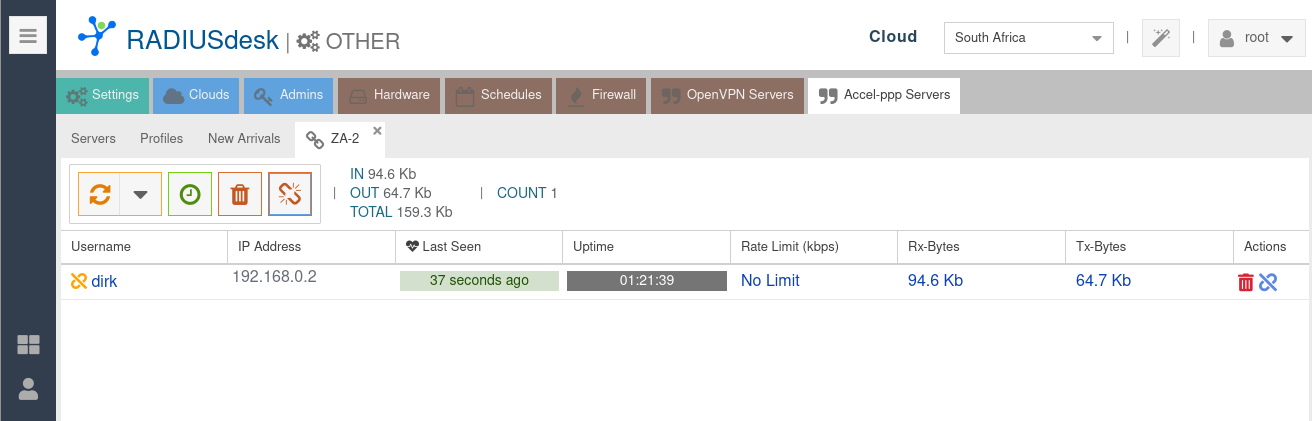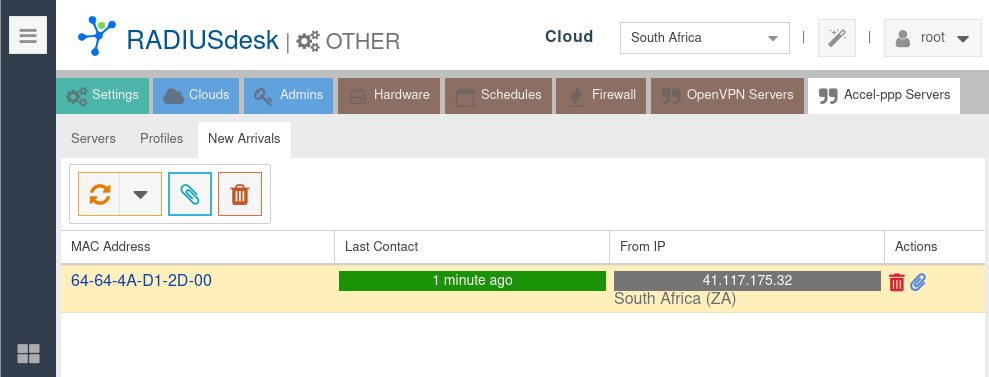Accel-ppp Support in RADIUSdesk
Introduction
As of November 2023, RADIUSdesk can centrally manage Accel-ppp on Ubuntu and Raspberry Pi based devices.
This is done by a lightweight agent that interacts with RADIUSdesk.
Each device now has the ability to be configured though a web applet on RADIUSdesk.
The agent also reports back to RADIUSdesk on the status of the service and any active sessions.
The following graphic shows how everything fits together.
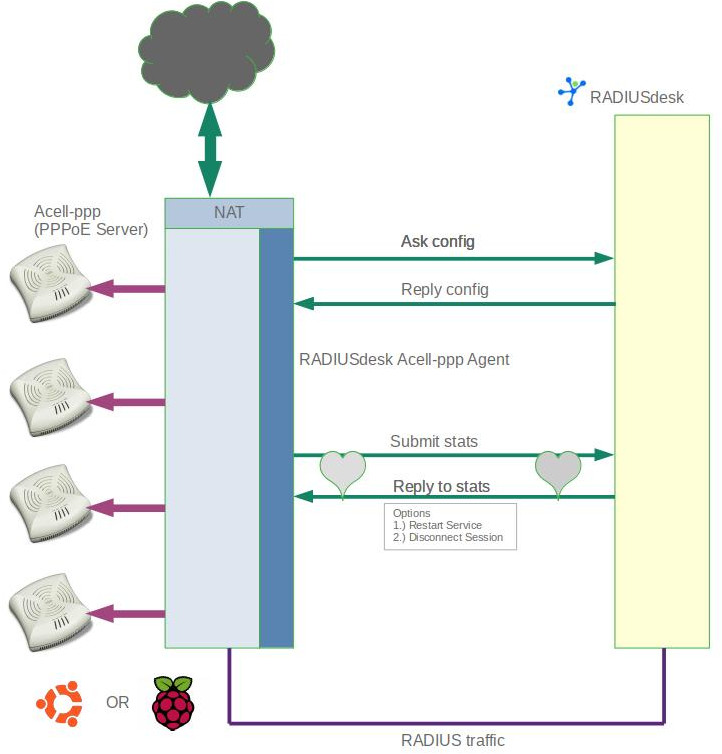
Accel-ppp Servers Applet
Profiles
We will cover Profiles first although it is the second sub-tab since it is required to have a profile ready in order to define a server.
Profiles are used to manage the major part of the settings which will be applied to a server.
Settings are dynamically formulated in the reply when the RADISUdesk Accel-ppp agent contacts RADIUSdesk.
The settings for each Accel-ppp server can be divided into three categories.
Common settings which hardly differ between servers. (This is the bulk of them)
Unique settings which you might want to tweak should the need arise.
Specific settings which are required to differentiate one Accel-ppp server from another.
Common Settings (Base Configs)
<?php
//Default settings for accel-ppp
$config['AccelPresets']['Default'] = [
'modules' => [
'log_file',
'pppoe',
'auth_pap',
'radius',
'ippool',
'shaper',
],
'core' => [
'log-error' => '/var/log/accel-ppp/core.log',
'thread-count' => 4,
],
We refer to them as Base Configs.
There is one already called Default.
The keys of these configs maps to sections of the /etc/accel-ppp.conf file.
Should you wish to add or modify these configs; it can be done by editing /var/www/rdcore/cake4/rd_cake/config/AccelPresets.php.
The various configs will then appear as a select-able Base Config list when managing profiles.
When one select a Base Config from the list; the values in the
GUI are populated from the selected Base Config.
You can then edit those populated values so they are unique to the profile you are managing.
See screenshot below.
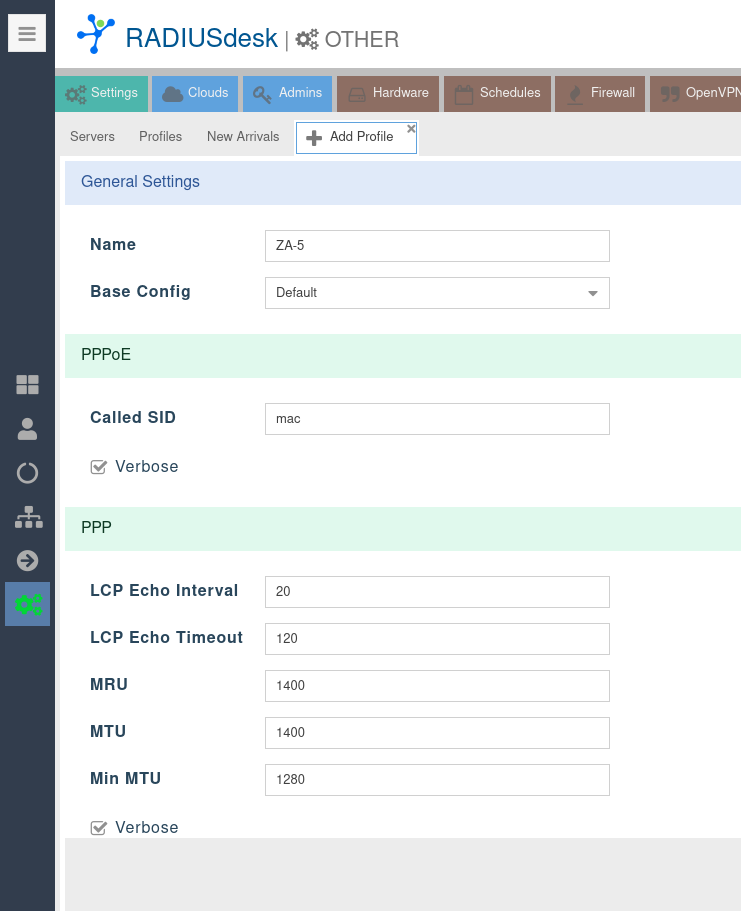
Unique Settings (Profiles)
Profiles allow you to override certain values which were specified in the Base Config so that they become unique to that profile.
These include items which might need tweaking for certain environments.
Each of the sections inside the
GUI maps to a section in the
/etc/accel-ppp.conf file.
Specific Settings (Server)
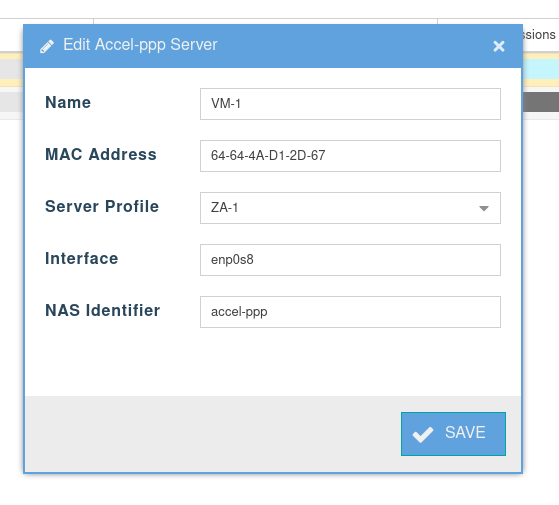
Servers
Servers GUI
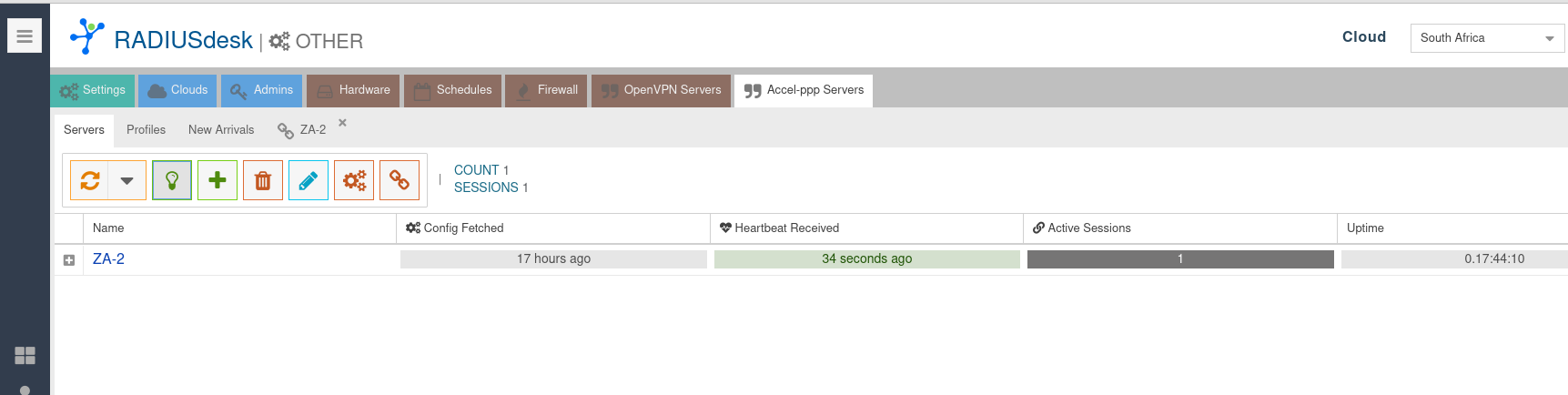
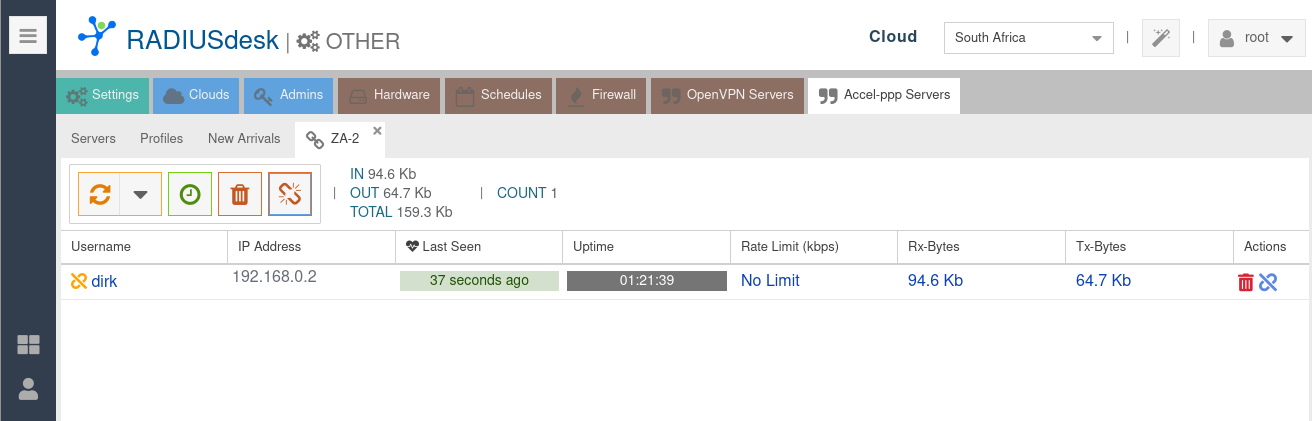
The final button on the active sessions tab in turn will allow you to terminate selected sessions.
It works is a similar way to the Restart Service button for the server itself where a flag is set and there is a visual indication that a session is marked for disconnect until the next heartbeat where it will be cleared and the RADIUSdesk Accel-ppp agent will terminate the user's session.
New Arrivals
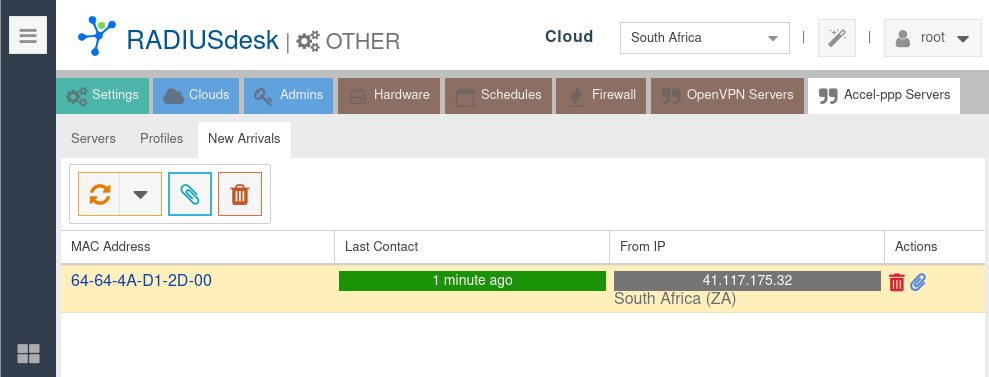
Any of the Accel-ppp servers that still needs on-boarding will be listed under New Arrivals.
Simply select the one you want to on-board and provide the required information to allow it to become part of the managed servers.
Reboot the device after on-boarding and the configuration will be applied through the RADIUSdesk Accel-ppp agent.
Next Steps